I am just sitting here on the couch trying to logout of the netflix.com app on a LG Electronics TV. The one or the other of you guy may come accross the same problem when using you account in an AirBnb or any other home that you do not want your account to stick with, so down you find the solution 😉
I was fiddling around with the settings, almost any button on the remote when I finally found a “secret” code to bring up the TVs netflix menu. The steps to follow are:
- Launch Netflix on the TV.
- Enter the following code using the arrow keys on the remote control:
- Up
- Up
- Down
- Down
- Left
- Right
- Left
- Right
- Up
- Up
- Up
- Up
- Sign out using the last menu item called “Sign Out”
If that does not work, you can still log out on all you devices from the netflix web page:
https://help.netflix.com/en/node/18
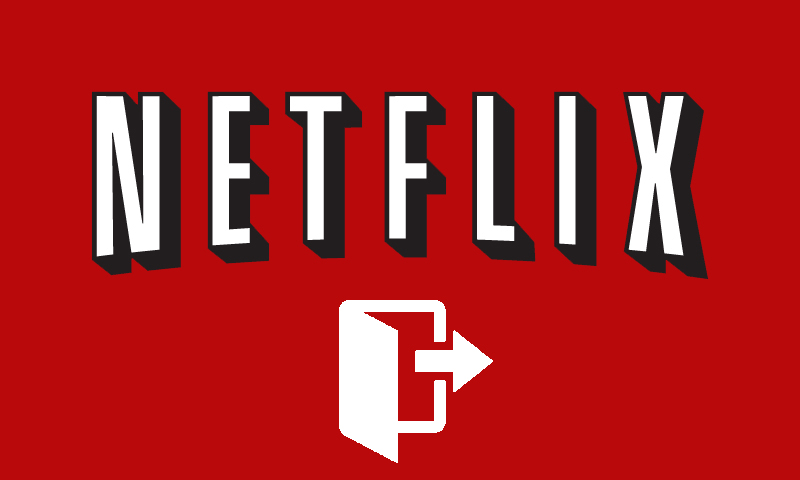
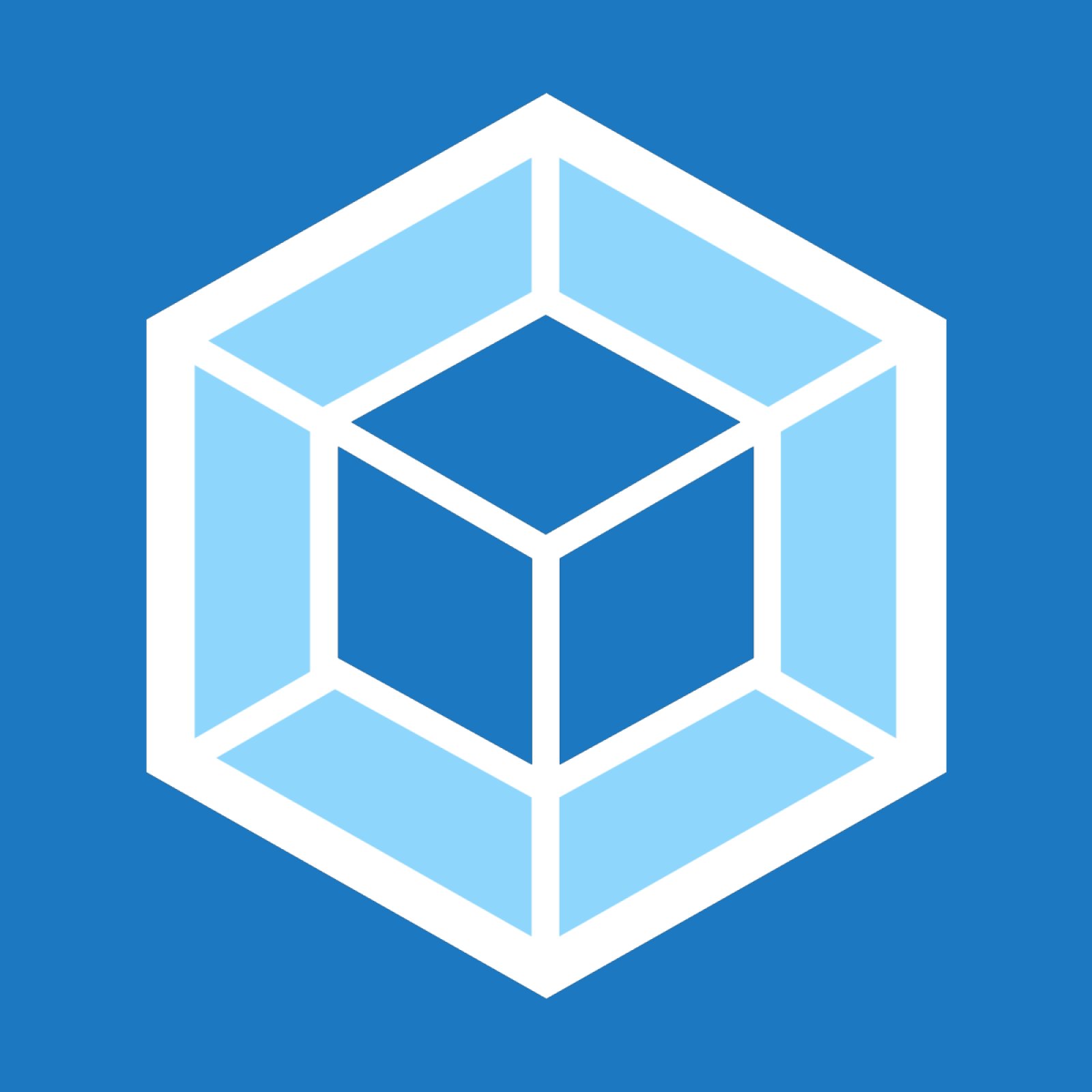
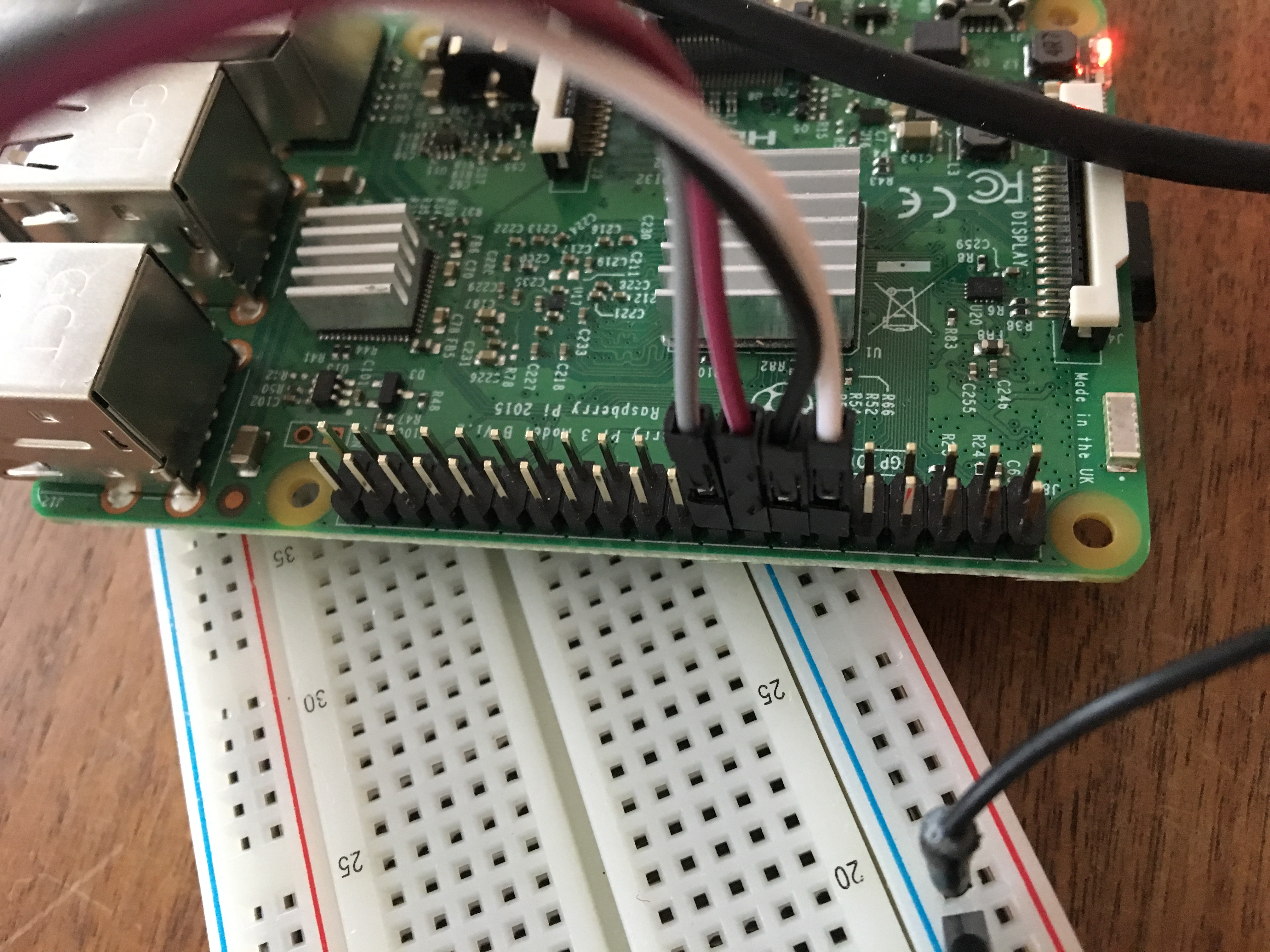



 I am currently preparing a series of blog posts to explain, how I connected my rapsberry pi based sprinkler system to my Google home. I will share code an insights about my journey.
I am currently preparing a series of blog posts to explain, how I connected my rapsberry pi based sprinkler system to my Google home. I will share code an insights about my journey.